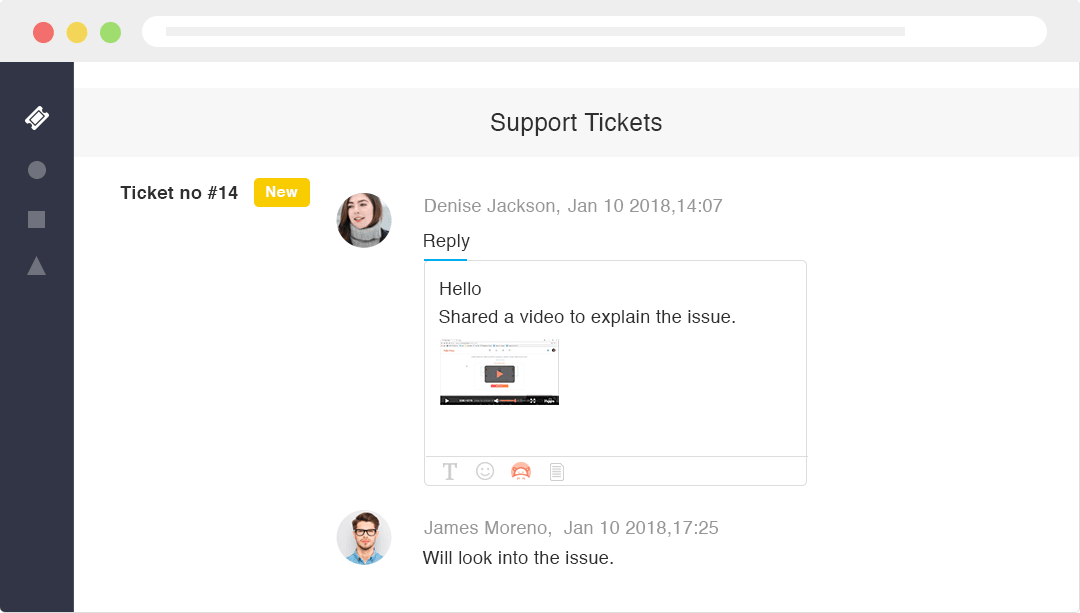
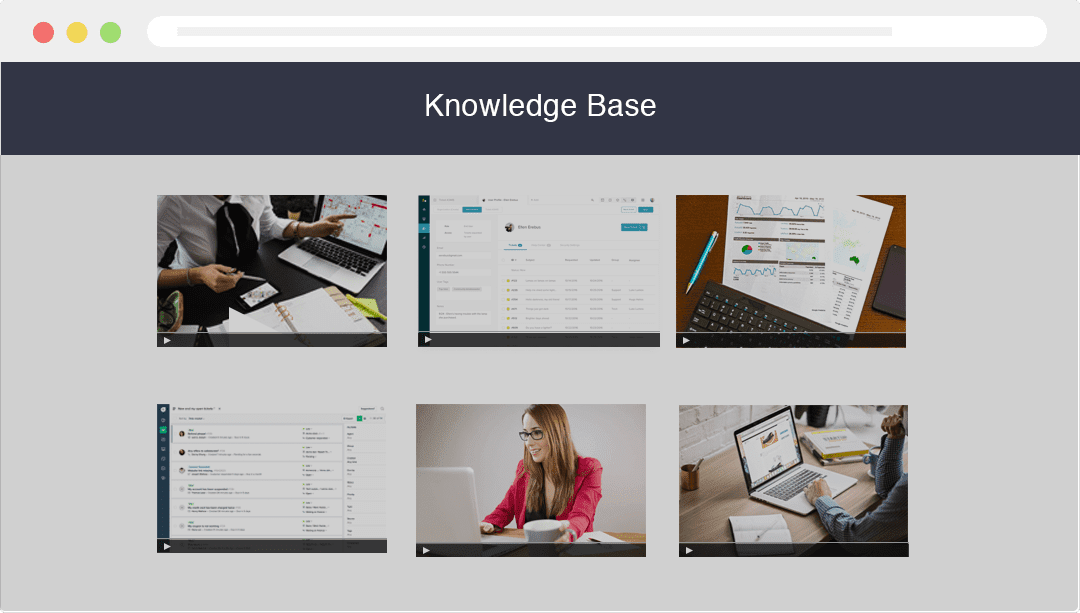
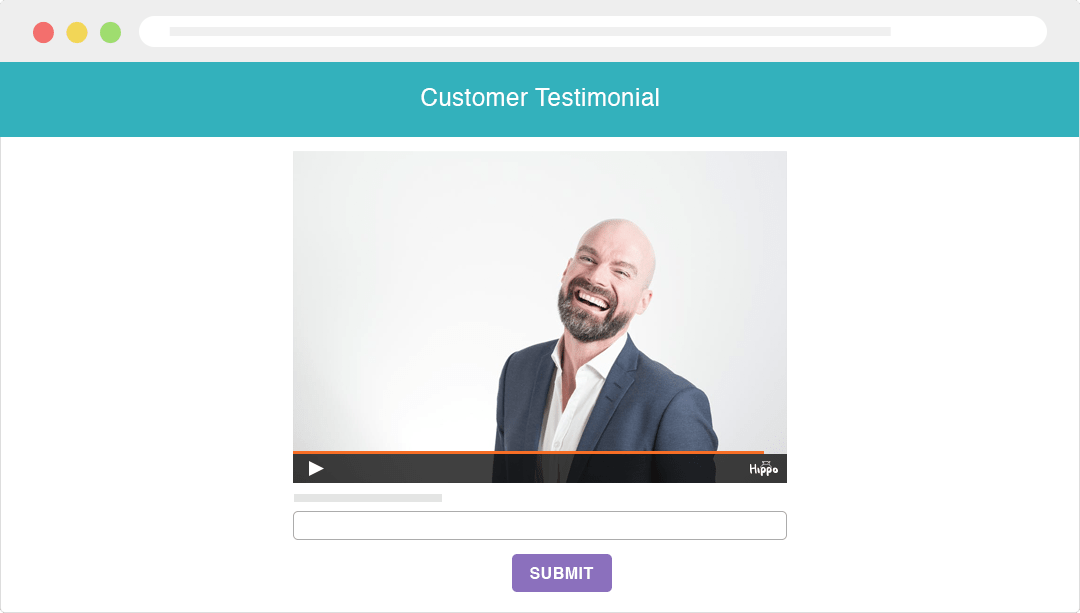
You need to provide your Freshdesk API Token
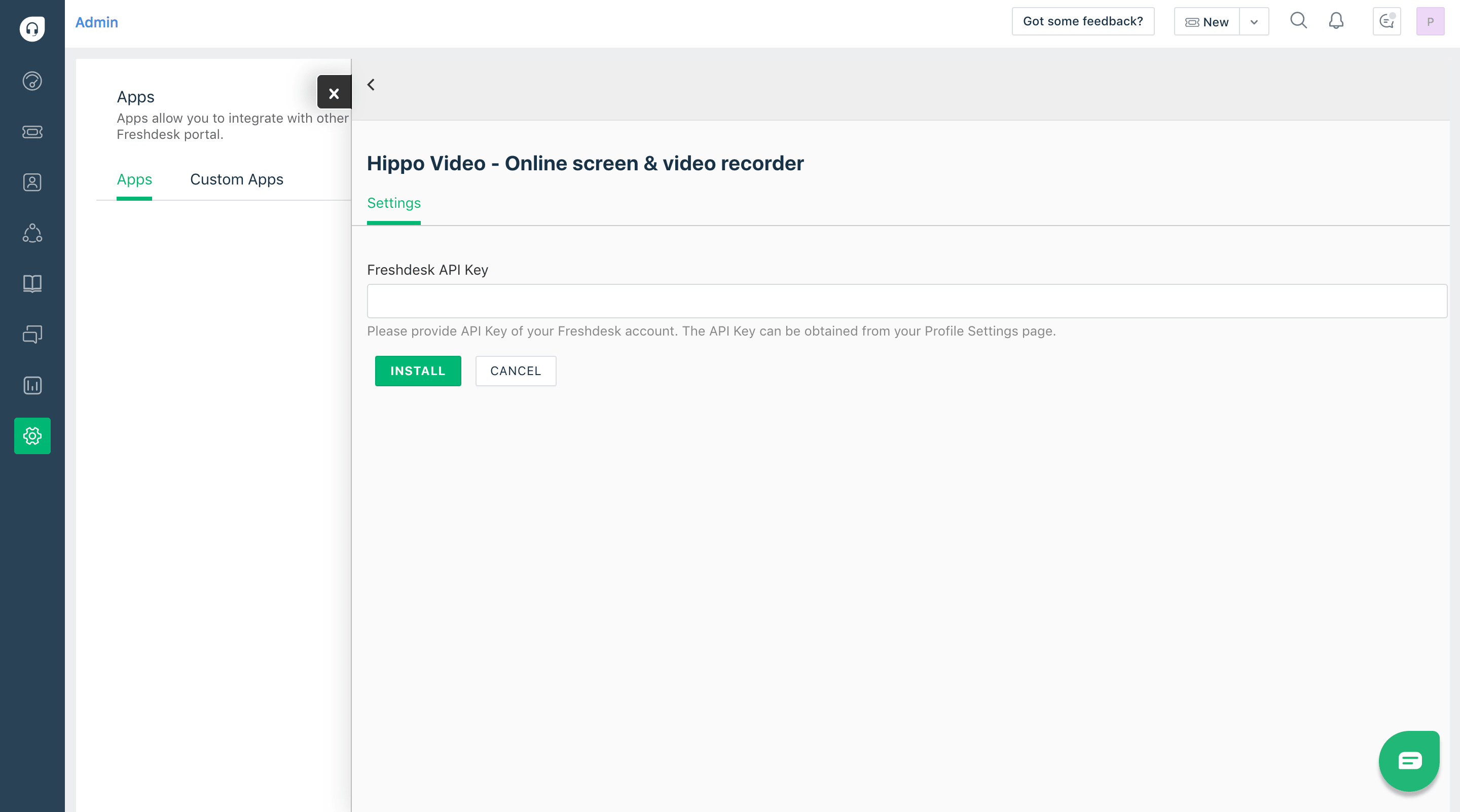
To get Freshdesk API Token, all you have to do is
Go to Profile -> Profile Settings tab inside your Freshdesk account
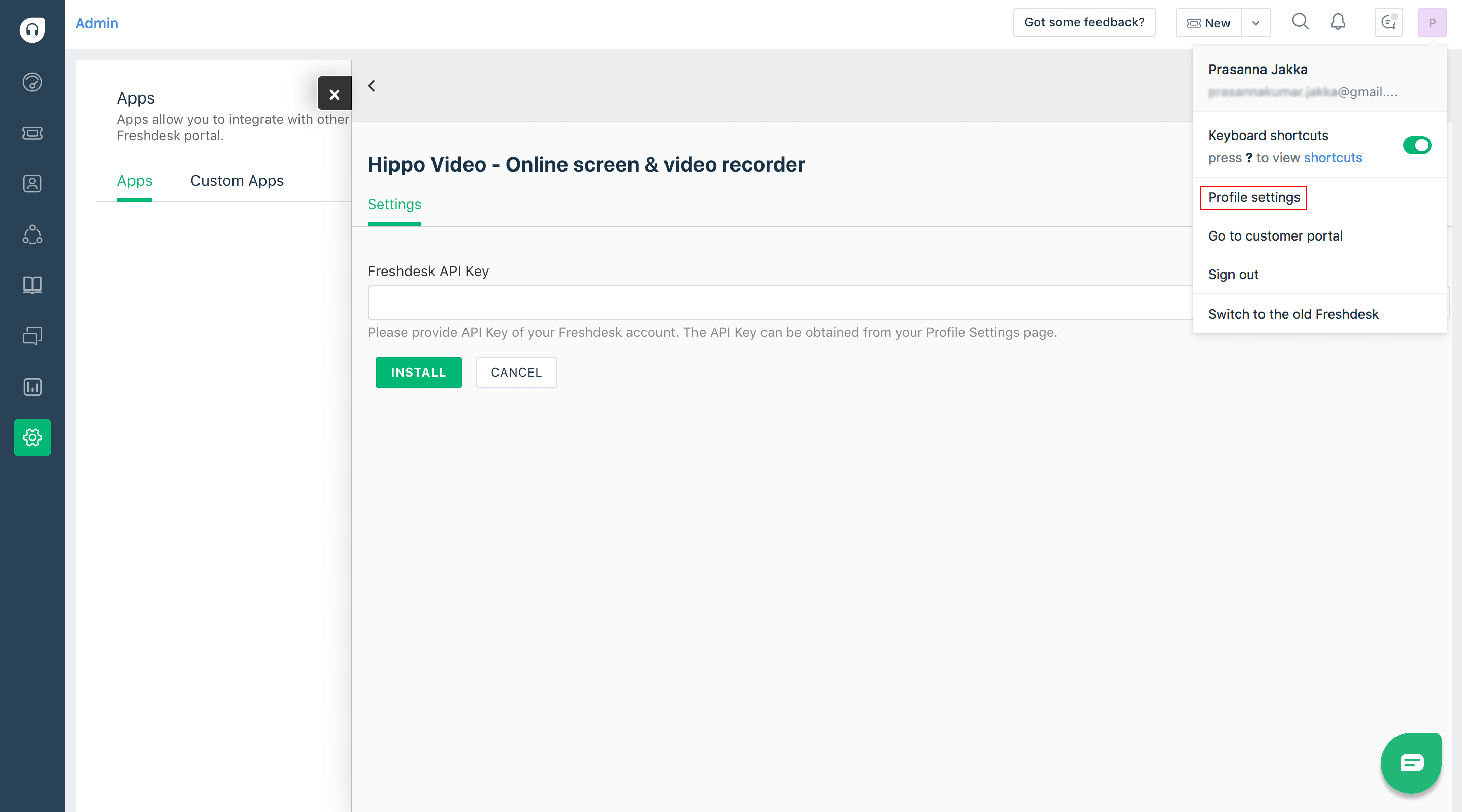
Copy paste the active API key. Please ensure that you have the Admin privilege
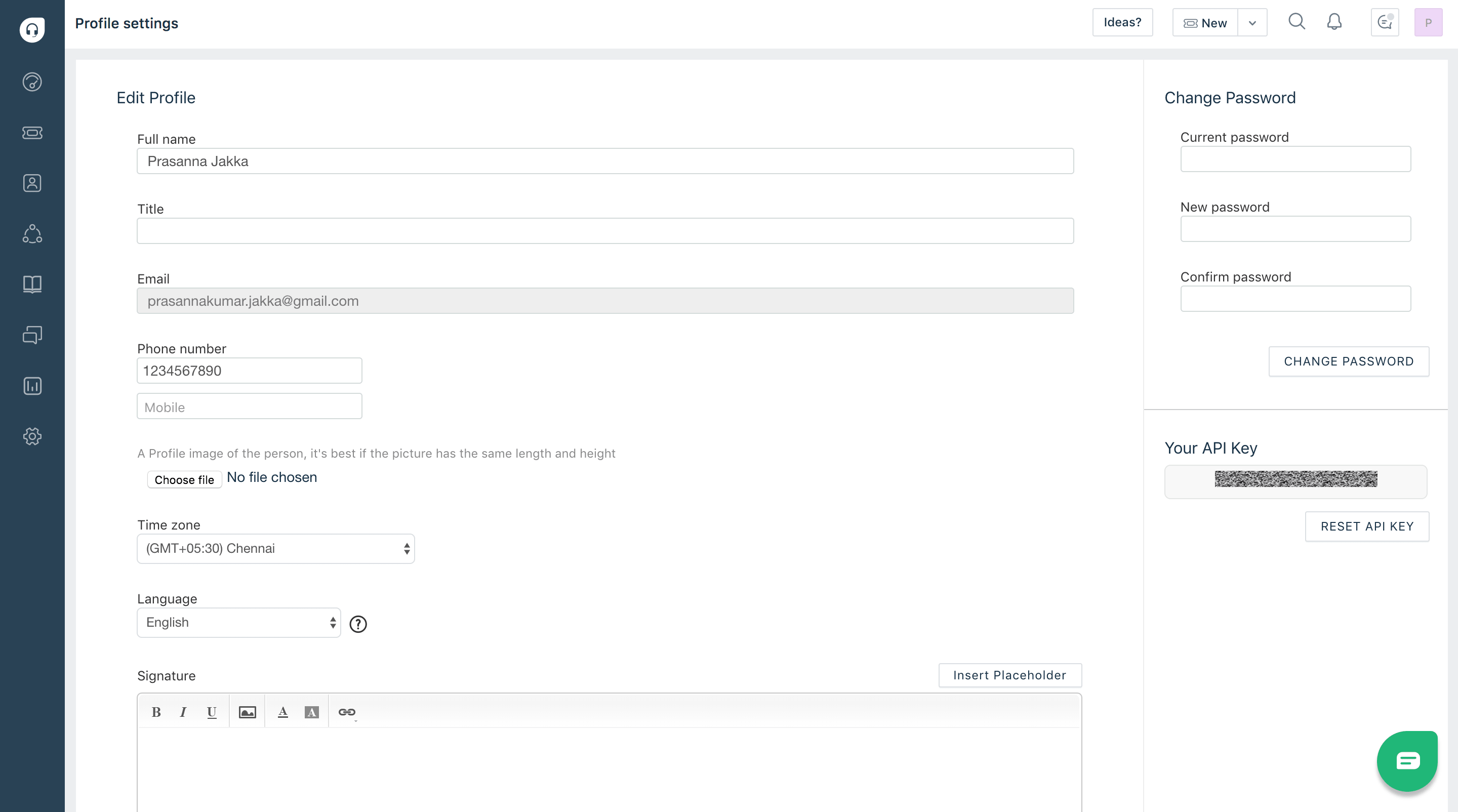
You need to provide your Zendesk API Token
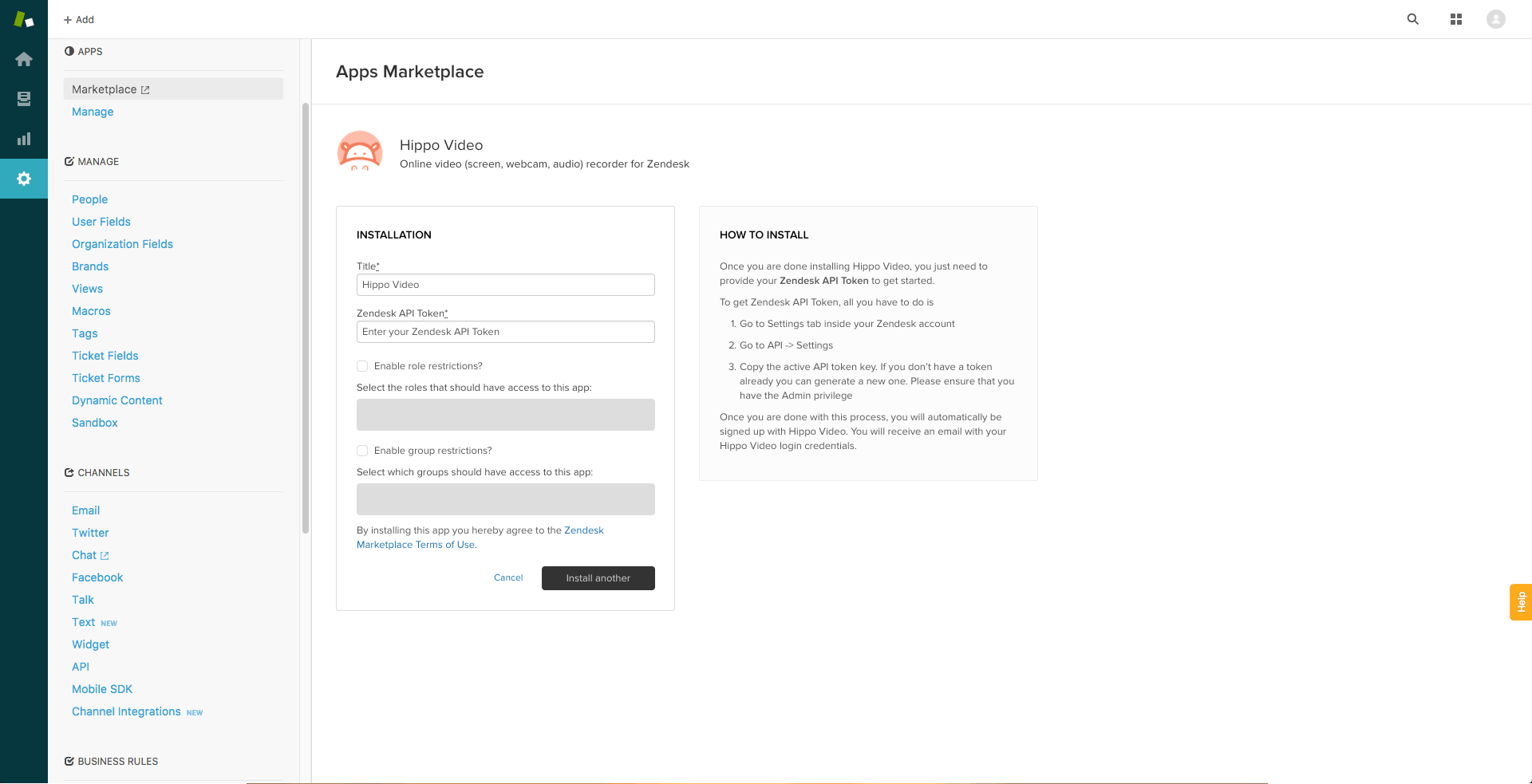
To get Zendesk API Token, all you have to do is
Go to Settings tab inside your Zendesk account
Go to API -> Settings
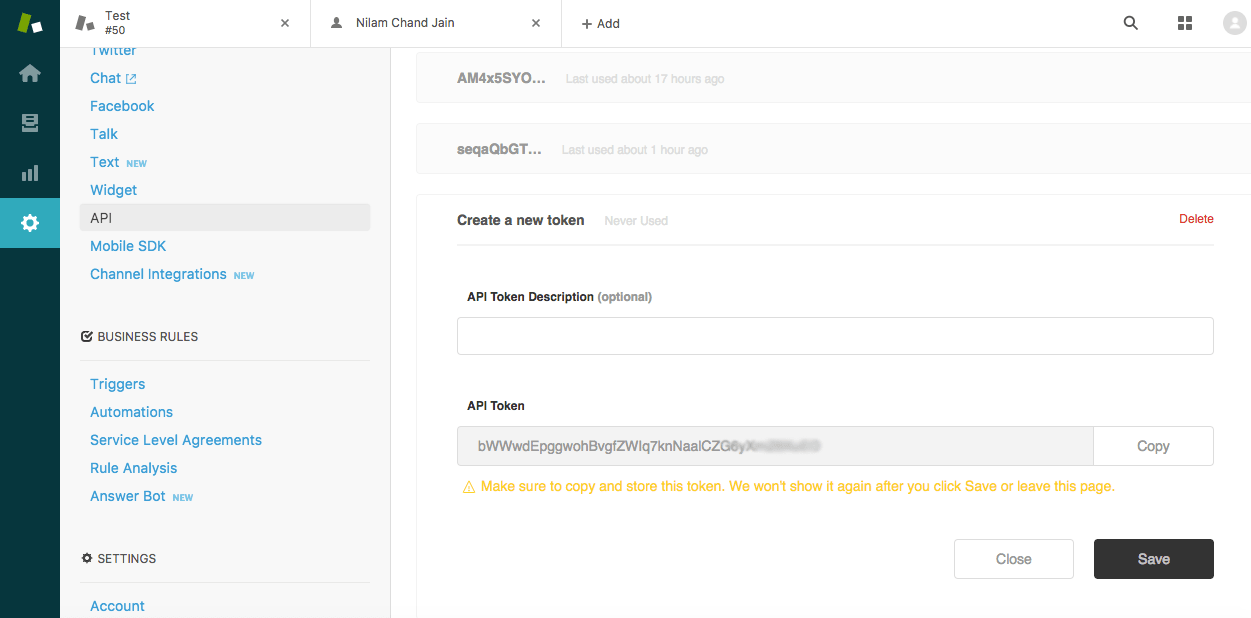
Copy paste the active API token key. If you don’t have a token already you can generate a new one. Please ensure that you have the Admin privilege
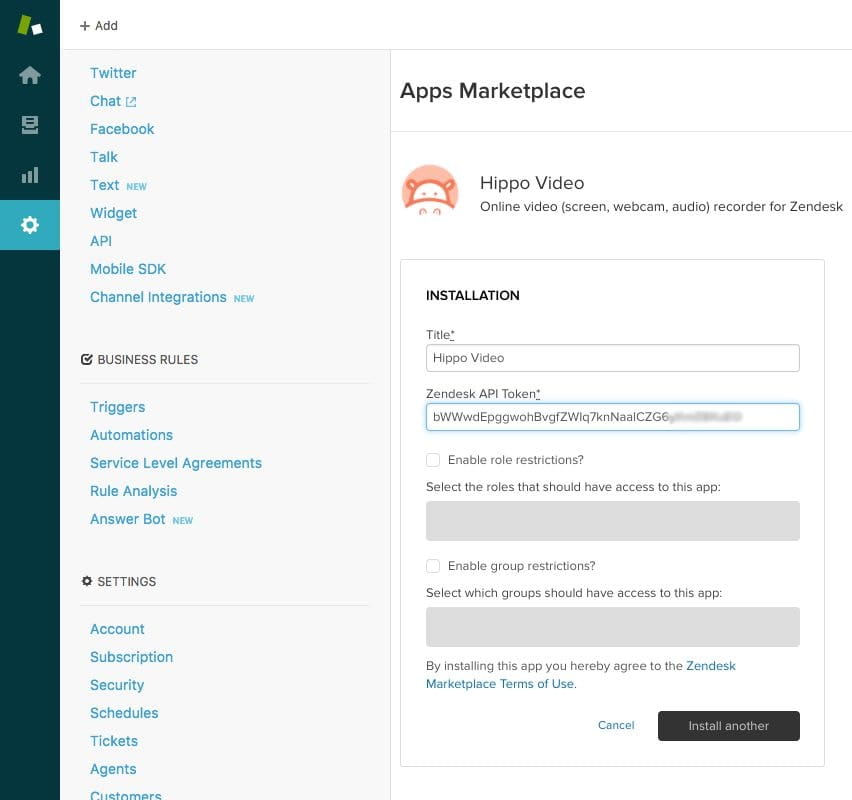
Click on the URL provided below to install Hippo Video.
https://login.salesforce.com/packaging/installPackage.apexp?p0=04t7F000004k00COnce you access the URL, you will be directed to the installation page.
You can install Hippo Video for ‘Admins’, ‘All users’ or ‘Specific profiles’.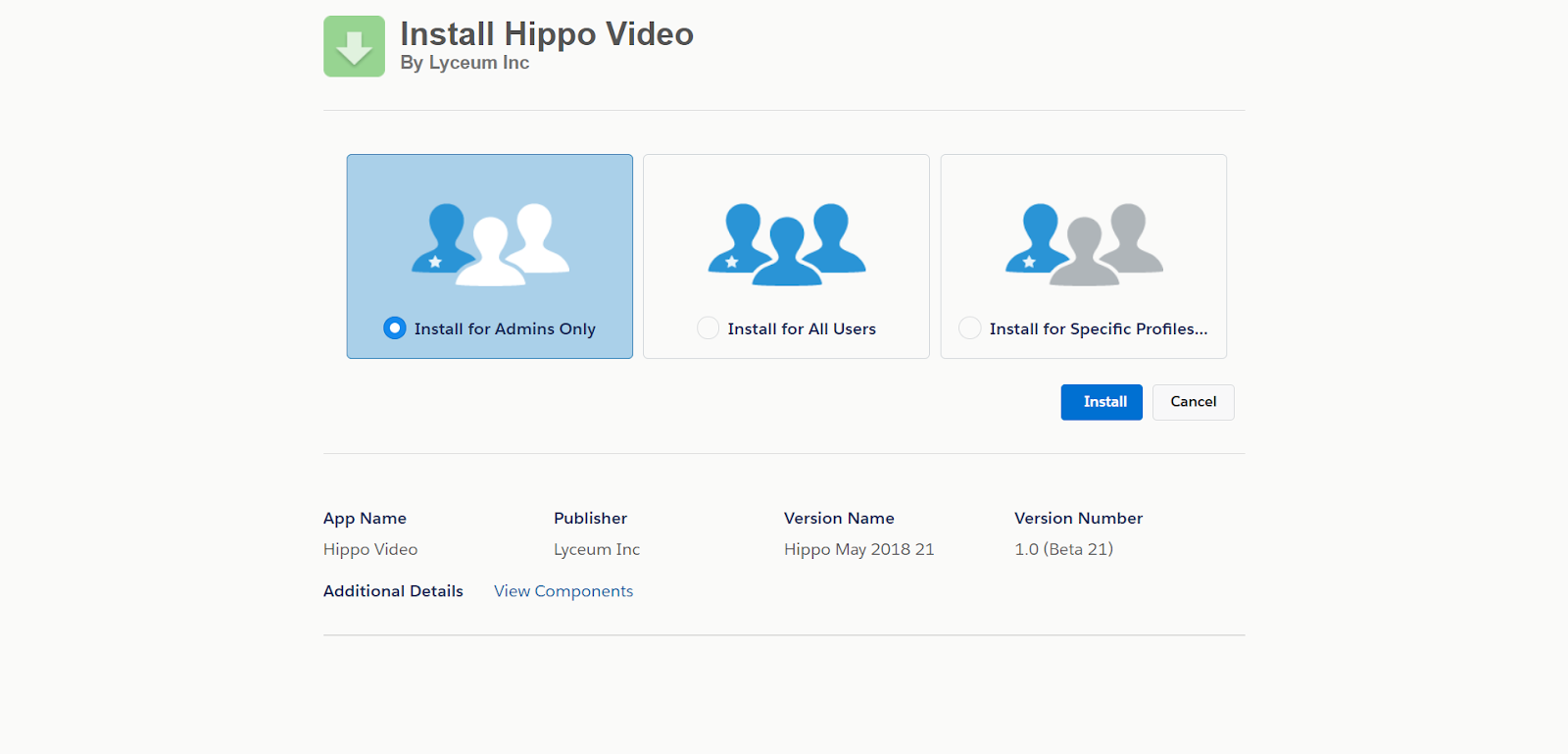
Once you select your need, approve Salesforce to communicate with Hippo Video and click ‘Continue’.
Now, Hippo Video starts installing and might take 1 or 2 minutes to complete.
As soon as the installation is done, an admin account with your email-id will be created automatically with Hippo Video.
P.S: Hippo Video widget works only with Salesforce Lightning UI.
Go to Service Cloud and select ‘Cases’
Now, click on any one of the tickets available. Go to ![]() Edit Page.
Edit Page.
In the ‘Lightning Components’ pane, you can see the app builder.
Now, drag and drop the Hippo Video component to the page layout. Click ‘Save’.
Finally, you’ll be redirected to the Ticket page and you’ll notice the Hippo Video component.
Go to ![]() and select the ‘Setup’ option.
and select the ‘Setup’ option.
Now, type ‘installed packages’ in the search bar provided and select ‘Installed Packages’ option.
Under ‘Installed Packages’, click on ‘Configure’. Now you can see the list of your organization users in a new window.
Alternatively, you can select the ‘Package Name’ and click on ‘Configure’ to add and select users.
After you click on ‘Add users’ button, all the users you selected will be added to Hippo Video automatically.
